Explore the power of Jupyter Notebooks for interactive data analysis and visualization. Welcome to a new world of seamless exploration and insights.

Jupyter Notebooks have emerged as a fundamental tool in the realm of data science and interactive computing, providing a versatile platform that facilitates data exploration, visualization, and analysis. Developed as part of the Project Jupyter ecosystem, these notebooks support numerous programming languages, including the widely used Python, R, and Julia. Their interactive nature allows users to create, share, and document their computational work seamlessly, enhancing both the learning and data analysis processes.
One notable feature of Jupyter Notebooks is their ability to combine live code execution with narrative text and rich media components. Users can write and run code in a flexible manner, interspersed with explanatory text to provide context and insight. This integrated approach not only aids in developing reproducible research but also enables collaboration among peers, as notebooks can be shared easily across platforms. As a result, Jupyter Notebooks have become a preferred choice for educators, researchers, and data analysts alike.
The advantages of using Jupyter Notebooks extend further into the areas of data visualization and data management. With built-in support for plotting libraries such as Matplotlib and Seaborn, users can create engaging visual representations of their data to uncover trends and patterns effectively. Furthermore, Jupyter’s capabilities allow easy integration with big data tools like Apache Spark, enhancing its utility for managing large datasets. By employing Jupyter Notebooks, data scientists can not only streamline their workflow but also produce insightful visualizations that communicate findings more effectively.
Overall, Jupyter Notebooks serve as a powerful tool in the data science arsenal, enabling users to engage in interactive computing, foster creativity, and uphold best practices in documentation and sharing. As the landscape of data exploration continues to evolve, the significance of Jupyter Notebooks remains pivotal in shaping the future of analytical workflows.

To begin using Jupyter Notebooks effectively, it is vital to establish a reliable environment. The recommended first step is to install Python, as Jupyter runs on this foundational programming language. You can download the latest version of Python from the official Python website. Ensure that you select the option to add Python to your system PATH during the installation process for easier access via command line interfaces.
A popular method for setting up Jupyter is through Anaconda, a distribution that simplifies package management frequently used in data science. Anaconda comes pre-loaded with many essential packages, including Jupyter Notebook. To get started with Anaconda, download the distribution suitable for your operating system from the Anaconda website. After the installation, you can launch Jupyter Notebook directly from the Anaconda Navigator or by opening your terminal and typing jupyter notebook.
If you prefer not to use Anaconda, an alternative is to utilize pip, Python’s package installer. After installing Python, you can open your command line interface and run the command pip install jupyter. This installation method is lightweight and provides direct access to Jupyter without additional software.
Moreover, to ensure a seamless experience, it is advisable to set up a virtual environment. This allows you to manage different Python packages and dependencies effectively, minimizing conflicts between projects. You can create a virtual environment using Python’s built-in venv module or a package like virtualenv. Activate the environment and install Jupyter within that space to keep your main environment clean.
Regardless of the installation method you choose, make sure to keep your packages up to date to leverage the latest features and improvements in Jupyter Notebooks.
The Jupyter Notebook interface is designed to facilitate interactive data exploration and analysis with a user-friendly approach. At the core of this interface is the concept of “notebooks,” which serve as documents containing live code, equations, visualizations, and rich text elements. Each notebook consists of individual units called cells, which can be categorized into two primary types: code cells and markdown cells. Code cells allow users to write and run executable code, while markdown cells enable the incorporation of formatted text, images, and links, helping to document the analysis effectively.
Upon opening a Jupyter Notebook, users are greeted with a toolbar located at the top of the interface. This toolbar offers various functions such as saving, adding or deleting cells, and running code. The functionality provided by the toolbar enhances overall productivity, as users can efficiently manage their notebooks without extensive navigation through menus. Additionally, there is a menu bar that provides access to various notebook management features, including file operations, cell management, and kernel settings. The kernel is the computational engine that executes the code contained in the notebook; users can start, stop, and restart the kernel via this menu.
Jupyter also supports keyboard shortcuts, which are a vital aspect of navigating the interface swiftly. For instance, pressing the “Shift + Enter” keys allows users to run a selected cell and move to the next one, streamlining the workflow significantly. Understanding these shortcuts and familiarizing oneself with the essential functions of the toolbar and menus can greatly enhance the Jupyter experience. As a result, users can focus more on data exploration and less on managing the complexities of the interface.
To begin your journey with Jupyter Notebooks, the first step is to launch the Jupyter environment. You can do this typically through Anaconda Navigator or by executing the command `jupyter notebook` in your command line or terminal, which will automatically open a new tab in your web browser.
Once the Jupyter dashboard is open, you will find a file browser displaying directories and files in your current working directory. To create a new notebook, look for the “New” button located on the right side of the page. Clicking on this will present you with a dropdown menu, from which you can select “Python 3” (or any other kernel you have installed) to create a new notebook. A new tab will then open with an untitled notebook ready for you to use.
At this stage, it’s essential to name your notebook for future reference and organization. The default name will be “Untitled,” but you can change it by clicking on this name at the top of the notebook interface. A dialog box will appear, allowing you to input a new name. It is advisable to use descriptive names that reflect the purpose of your data exploration to enhance organization and retrieval later on.
After naming your notebook, it is crucial to save your work regularly. You can accomplish this by clicking the disk icon or navigating to “File” in the menu and selecting “Save and Checkpoint.” This action saves your current progress and creates a checkpoint that allows you to revert to earlier versions if necessary. Proper organization and regular saving are critical aspects of effective data exploration, as they ensure your insights are not lost and can be dated or revisited in the future.

Data exploration is a critical first step in any data analysis process, allowing data scientists and analysts to understand their datasets before diving deeper into advanced analytics. Python offers powerful libraries such as Pandas and NumPy that are integral for conducting data exploration effectively. These libraries provide robust tools for data manipulation, making it easier for users to analyze and visualize their data.
To begin, loading datasets into a Jupyter Notebook is the first task. This can be conveniently done using the Pandas library. With the pd.read_csv() function, users can import data from CSV files directly into a DataFrame, a versatile data structure that is optimized for data manipulation operations. For example:
import pandas as pddata = pd.read_csv('path_to_file.csv')This command reads the CSV file and stores its contents in a DataFrame called data. Once this step is completed, analysts can explore the dataset using various methods. A common initial analysis includes calling the data.head() method to view the first few rows, providing a quick overview of the data structure and content.
Another essential technique is using the data.describe() method, which gives a statistical summary of the dataset, including key metrics such as mean, median, minimum, and maximum values for numerical columns. This summary aids in understanding the distribution and general characteristics of the data.
Moreover, the Pandas library provides tools to check for missing values through the data.isnull().sum() method, which lists the count of null entries for each column. Handling missing data is crucial, as it can significantly impact the results of any analysis. Thus, early detection allows for appropriate preprocessing steps.
Lastly, visualization introduces another dimension of data exploration. Combining Pandas with libraries like Matplotlib or Seaborn enables users to create informative plots and graphs that reveal hidden patterns and relationships within the data. Leveraging these basic techniques is essential for effective data exploration with Python, paving the way for deeper insights and comprehensive analysis.
Data visualization is an essential aspect of data analysis, allowing analysts to interpret complex data sets in a more intuitive manner. Two of the most popular Python libraries for data visualization are Matplotlib and Seaborn. Both libraries play a crucial role in creating informative and aesthetically pleasing visual representations of data, thereby enhancing data exploration efforts in Jupyter Notebooks.
Matplotlib, the foundational library for plotting in Python, offers an extensive range of functionalities. It enables the creation of various visualizations like line charts, bar graphs, histograms, and scatter plots. To get started with Matplotlib, simply import the library and use its plotting functions to display data. A typical example might involve plotting a line graph to track changes over time, which can be accomplished using the plot() method. Additionally, adjusting parameters such as color, line style, and markers can significantly influence the clarity of the visual output, making it more effective for storytelling.
Seaborn, built on top of Matplotlib, serves to further streamline the creation of complex visualizations. It provides a more user-friendly interface and defaults that enhance visual appeal, facilitating immediate comprehension of statistical relationships. For instance, using sns.scatterplot() automatically handles different data categories with distinct colors and shapes, thereby improving the interpretability of the scatter plot. Furthermore, integrating the FacetGrid function allows for a multi-dimensional visual analysis by plotting multiple subplots based on categorical variables.
When creating visualizations, clarity should always be prioritized. This includes selecting appropriate visual types for the data at hand, ensuring appropriate labeling, and providing context through titles and legends. Hands-on practice with both Matplotlib and Seaborn will significantly improve one’s data visualization skills, allowing for a more profound understanding of the underlying data. These libraries together form a powerful toolkit for anyone looking to enhance their interactive data exploration within Jupyter Notebooks.

Jupyter Notebooks offer a versatile environment for implementing machine learning algorithms, enabling users to explore datasets interactively. One of the most popular libraries for this purpose is Scikit-learn, which provides a user-friendly interface for developing and applying a range of machine learning models. The library facilitates model training, evaluation, and deployment, making it an excellent tool for both beginners and seasoned data scientists.
To start with machine learning in Jupyter Notebooks, first ensure that you have installed Scikit-learn along with its dependencies, such as NumPy and Pandas. Once your environment is set up, you can import the necessary modules and load your dataset. This is typically done using Pandas, which can read various data formats like CSV, Excel, and SQL databases. After loading your dataset, the initial step involves preprocessing your data, which may include handling missing values, encoding categorical variables, or normalizing numerical features.
Next, you can select a machine learning algorithm suited to your problem. Scikit-learn offers a wide array of algorithms, from supervised methods like regression and classification to unsupervised techniques such as clustering. Once you have chosen an appropriate model, you can split your dataset into training and testing sets using the `train_test_split` function. This ensures your model can learn from a subset of the data while being validated against unseen data during evaluation.
After training your model with the `.fit()` method, you can assess its performance using metrics available in Scikit-learn. Common evaluation metrics include accuracy for classification tasks and Mean Squared Error for regression tasks. Moreover, utilizing cross-validation techniques helps ensure that your model generalizes well to new data. Finally, once satisfied with the model’s performance, Scikit-learn provides options for saving and deploying your trained models, allowing for seamless integration into production environments.
When conducting data analysis in Jupyter Notebooks, it is essential to adhere to best practices that enhance clarity and efficiency. Writing clean code not only improves readability but also fosters collaboration with other data analysts. One effective method is to use meaningful variable names that convey their purpose clearly. Avoid overly complicated expressions by breaking down complex operations into simpler, smaller steps. This approach not only aids in understanding your code but also makes debugging easier when issues arise.
Organizing your notebook can significantly impact the progression of your analysis. Utilize Markdown cells to create headings and subheadings that outline the structure of your work. This will provide visual breaks and make it easier for readers to navigate through the findings. Additionally, maintaining a logical flow of cells, such as putting data loading and preprocessing at the beginning, will facilitate a coherent narrative throughout the analysis.
Documentation is crucial for transparent data analysis. Accompany your code with comments that explain the rationale behind your decisions, steps taken, and the outcomes of your analyses. This not only aids others in understanding your work but also serves as a reminder to yourself when revisiting the notebook after an extended period. Consider including summary statistics and visualizations to encapsulate your findings effectively. This will make it easier for stakeholders to grasp the insights being presented and support informed decision-making.
Finally, regularly revisiting your notebooks to refactor code and improve organization ensures high standards in your work. As data analysis is an iterative process, being methodical in your approach can lead to more robust insights. By implementing these best practices, your data analysis in Jupyter Notebooks will become more effective and comprehensible.
Jupyter Notebooks are lauded for their capacity to facilitate collaboration among users, making data exploration and analysis more effective. A prominent feature is the ability to share notebooks easily using platforms such as GitHub, Binder, and JupyterHub. Each of these tools plays a crucial role in enhancing the collaborative experience within the Jupyter ecosystem.
By integrating Jupyter Notebooks with GitHub, users can store and manage their notebooks in a version-controlled environment. This integration not only allows multiple contributors to work on the same project simultaneously but also ensures that every change is tracked. For researchers and data scientists, this feature is invaluable, as it provides a clear history of the modifications made by different collaborators, thus streamlining the process of consolidating insights and findings.
Binder, another powerful tool, enables users to create shareable, interactive environments where Jupyter Notebooks can be executed without requiring complex setups. With just a link, colleagues, students, or potential clients can access your notebooks in real-time, allowing them to replicate your code, manipulate data, and experiment further. This immediate accessibility promotes hands-on learning and novel approaches to problem-solving.
Furthermore, JupyterHub opens up avenues for collaboration within educational institutions and teams. It allows instructors to set up a multi-user server where students can conduct their experiments in a controlled environment. By allowing seamless access to notebooks, JupyterHub fosters a communal space for learning where students can exchange ideas and improve their work based on peer feedback.
In essence, the collaborative features of Jupyter Notebooks significantly enhance the learning and data exploration processes. By leveraging tools like GitHub, Binder, and JupyterHub, users can not only share insights more effectively but also encourage active engagement and collective growth in their fields.
Interactive computing is one of the hallmarks of Jupyter Notebooks, significantly enhancing the data exploration experience. By integrating ipywidgets, users can create dynamic visualizations that allow for real-time alterations and observations as data is manipulated. These widgets are versatile tools that enable users to include sliders, drop-down lists, and buttons, among other interactive elements, directly within their notebooks.
To begin utilizing ipywidgets, one must first ensure that the library is installed and enabled in their Jupyter environment. This can typically be accomplished using the command pip install ipywidgets. Once installed, importing the library is straightforward, allowing access to various widget types tailored for different functionalities. For instance, sliders can be utilized to adjust parameters in a visualization dynamically, thus enabling users to visualize changes in the dataset without executing multiple code cells.
Creating simple interactive visualizations involves combining widgets with plotting libraries, such as Matplotlib or Seaborn. By establishing a connection between a widget’s input and a plot’s parameters, users can manipulate visual elements seamlessly. A basic example would involve using a slider to control the range of values displayed on a graph. Upon sliding the handle, the graph updates instantly, providing immediate feedback. This real-time interactivity not only enhances user engagement but also fosters a deeper understanding of how data operates.
The power of interactivity through ipywidgets lies in its ability to transform static reports into dynamic analytical tools. By embedding interactive elements, data scientists and analysts can tailor exploration experiences to individual needs, making the analysis process more intuitive and insightful. As data continues to grow in complexity, the need for effective tools that facilitate comprehensive exploration becomes increasingly important.
Jupyter Notebooks serve not only as a powerful tool for interactive data exploration but also as a medium for sharing your analyses and findings with others. Exporting your work in various formats enhances its accessibility and allows you to cater to diverse audiences. Jupyter provides several built-in options for exporting notebooks, including HTML and PDF formats.
To export a Jupyter Notebook, navigate to the “File” menu located at the top of the interface. Selecting “Download as” reveals several file format options such as HTML, PDF, Markdown, and others. When you choose to export as HTML, the notebook transforms into a static webpage that is straightforward to share. This format is especially beneficial for those who want to display their findings on blogs or websites.
For those who require a more formal presentation of their work, exporting the notebook as a PDF is ideal. However, this requires LaTeX to be installed on your system, as Jupyter Notebook uses it to create high-quality PDF documents. Once set up, the PDF export option can yield a neatly formatted document suitable for academic or business presentations.
In addition to exporting work, sharing notebooks with peers or collaborators plays a crucial role in the iterative process of data exploration. Peer feedback is invaluable; it can help identify gaps in your analysis, suggest alternative methods, and enhance your overall understanding of the data. Creating a shared repository, such as those found in platforms like GitHub or GitLab, allows for seamless collaboration, where others can view or contribute to your work in real time.
In conclusion, the ability to export Jupyter Notebooks in various formats and share them with peers not only democratizes data exploration but also enhances collaboration and iterative learning, making it an essential practice for any data analyst or scientist.
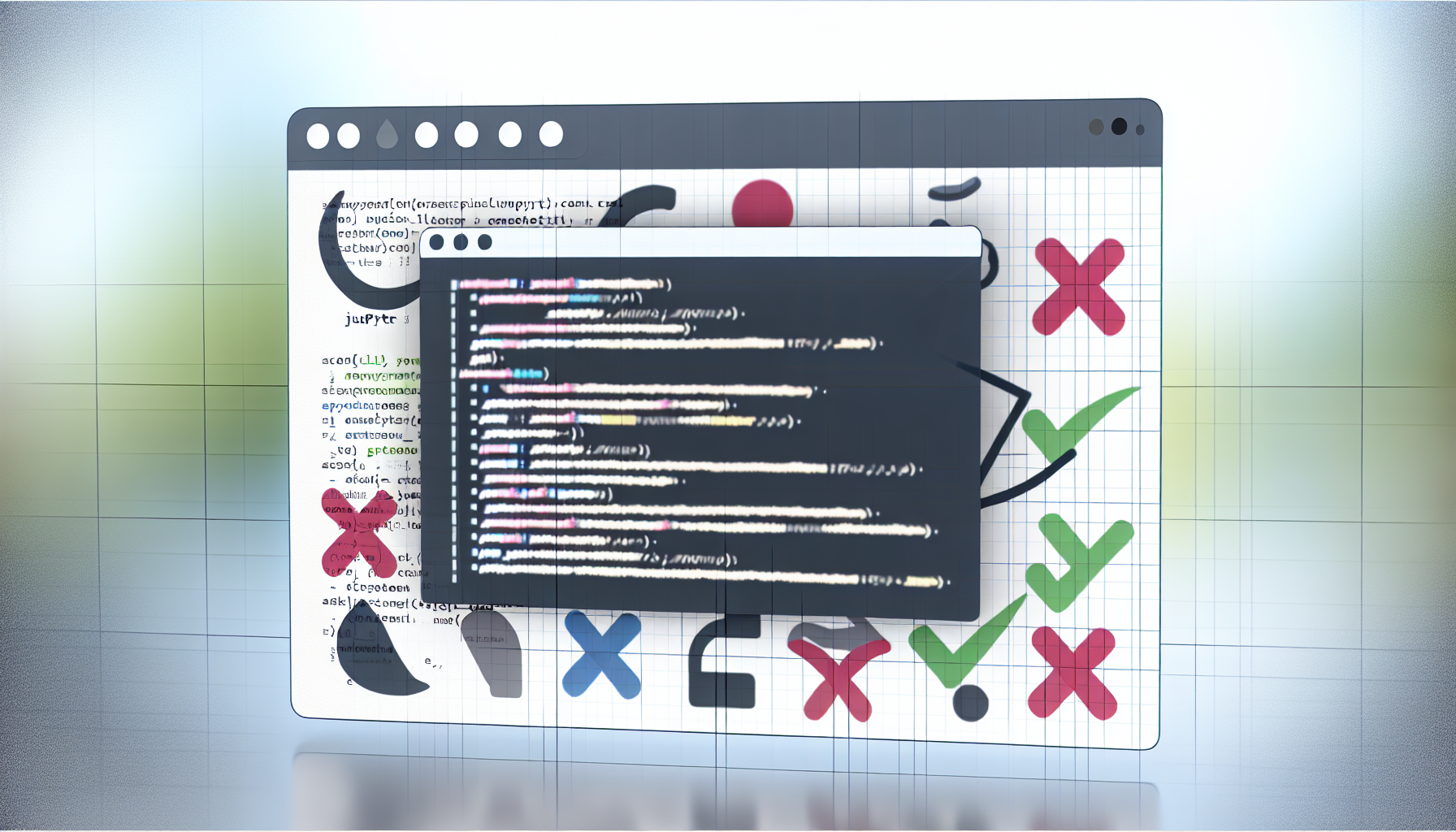
Jupyter Notebooks are powerful tools for data science and interactive coding; however, users may encounter various issues during their usage. Understanding how to troubleshoot these common problems can significantly enhance the overall experience. One frequent issue is the kernel not starting or crashing. This typically happens due to incorrect configurations or lack of resources. To resolve this, ensure your kernel is correctly set up, and consider restarting your Jupyter Notebook server as well as your computer. This often clears any transient issues that caused the kernel to fail.
Another common challenge is the failure to install packages. Utilizing the pip or conda package managers directly within the notebook can lead to compatibility issues. It is advisable to install any required packages in a terminal session or command prompt. If you continue to face issues, check if your Python environment is correctly activated, and verify that you have the necessary permissions to install packages.
Additionally, users might encounter problems with cell execution. If a cell does not execute, ensure that it is not stuck in a loop or waiting for input. You can interrupt the kernel using the “Interrupt” option in the menu. If this does not solve the issue, saving your work and restarting the kernel is often an effective solution.
Lastly, managing notebook performance is crucial, especially when handling large datasets. If your Jupyter Notebook becomes sluggish, try using smaller datasets or optimizing your code for performance. You can also consider using the ‘Restart & Clear Output’ option to remove unnecessary outputs, which may help in speeding up the notebook.
Recognizing these common issues and their solutions will ensure a smoother workflow while using Jupyter Notebooks, facilitating effective interactive data exploration.
In conclusion, Jupyter Notebooks serve as a powerful tool for interactive data exploration, enabling users to blend code, visualizations, and narrative content seamlessly. Through our exploration, it has become clear that the integration of Python and various libraries within Jupyter enhances the data analysis process significantly. Users can perform data cleaning, statistical analysis, and visual representation within a single, user-friendly environment.
As you continue your journey into data exploration, consider deepening your understanding of essential data science concepts. Familiarize yourself with fundamental libraries like Pandas, Matplotlib, and Seaborn, as well as advanced techniques such as machine learning with Scikit-Learn or TensorFlow. These resources not only enhance the capabilities of your Jupyter Notebooks but also provide a robust foundation for tackling complex data problems.
Moreover, engaging with the data science community can provide further insights and learning opportunities. Online forums, such as Stack Overflow or the Jupyter community, allow you to connect with other learners and experts, fostering collaboration and knowledge sharing. Additionally, consider enrolling in courses that offer hands-on experience with Jupyter and data science applications, such as those available on platforms like Coursera, Udacity, or Datacamp.
In summary, the journey of data exploration using Jupyter Notebooks can be both exciting and educational. With the right resources and a commitment to learning, you can unlock the full potential of your data analysis skills. Embrace the challenge of exploring diverse datasets and experiment with various methods; the possibilities are endless when equipped with the right tools and knowledge.
Looking to advertise, promote your brand, or explore partnership opportunities?
Reach out to us at
[email protected]
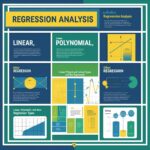
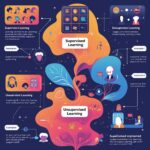










Chose where you want to study, and we will let you know with more updates.